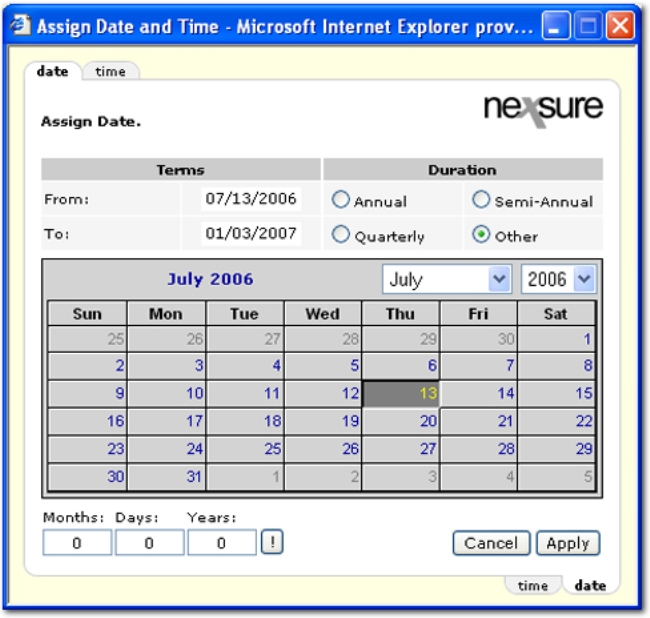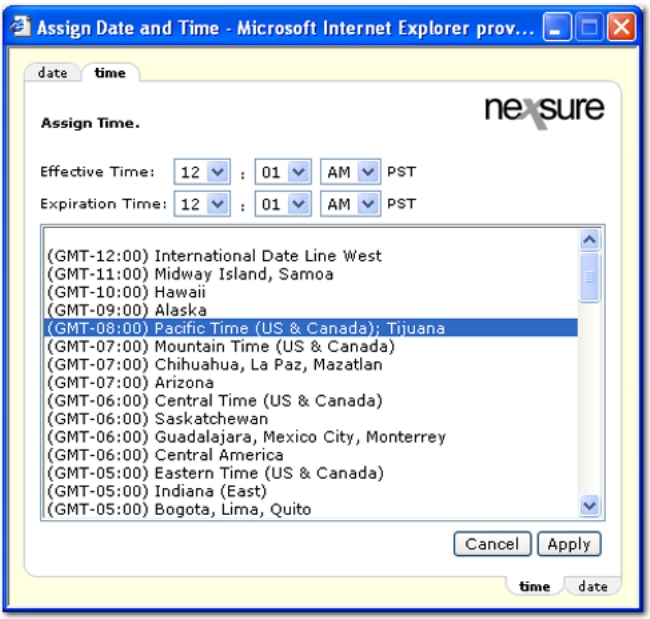Selecting a Policy Term
After selecting the Calendar  icon the following selections are available for selecting a policy term.
icon the following selections are available for selecting a policy term.
To Select a Policy Term
- On the date tab of the Assign Date and Time dialog box in the Terms area, the From
date defaults to the effective date of the policy. To
select a different date, select the month and year from the respective lists and click on the day in the calendar.
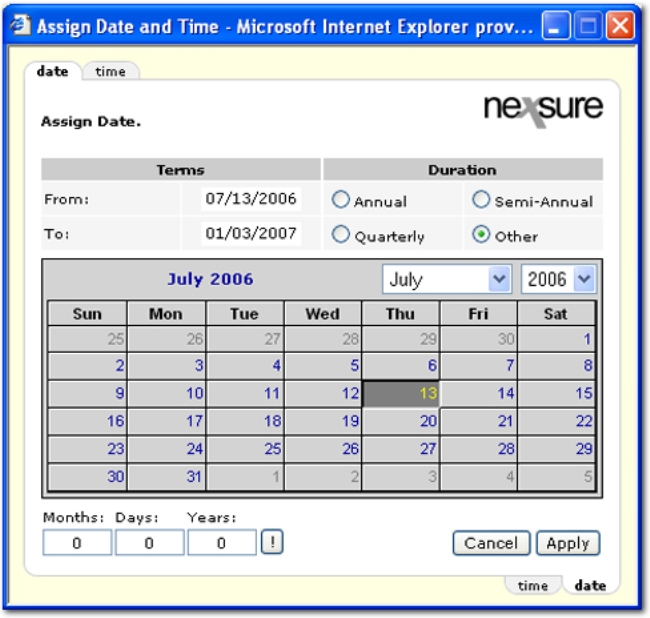
- The To
date defaults to the policy expiration date. To
select a different date, select the month and year from the respective lists and click on the day in the calendar.
- In the Duration area, select the duration of the policy. Notice
the To date will change based
on the selection. The following options are available in the Duration area:
- Annual: One year from the effective date.
- Semi-Annual: Six months from effective date.
- Quarterly: Three months from effective date.
- Other: Select this option for any policy that falls outside the default policy
durations such as special event coverage. After selecting the Other option, enter a From date and the duration in the Months, Days, and Years boxes below the calendar. Click the
 button to update the policy term with the Other selections.
button to update the policy term with the Other selections.
- Click the time tab to change the time zone or effective time in hours and minutes.
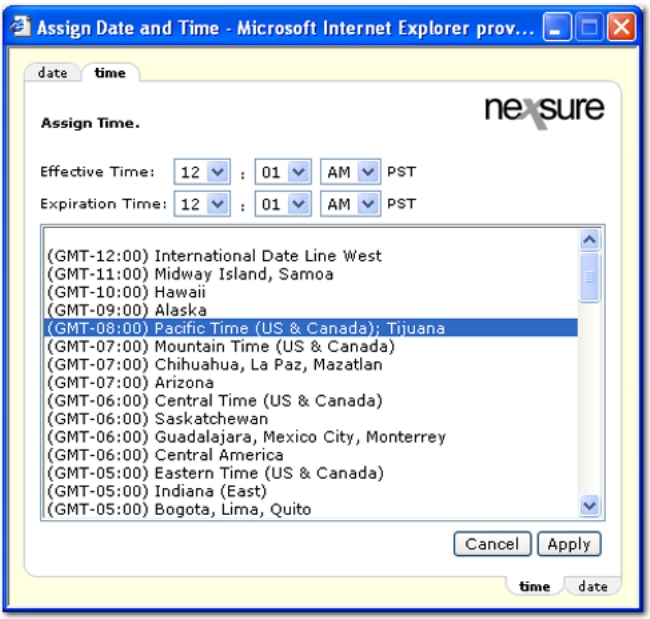
- Click Apply. A dialog box is displayed that gives a reminder to click Save Changes in the navigation toolbar under the policy header to save the date and time selections.
 icon the following selections are available for selecting a policy term.
icon the following selections are available for selecting a policy term.  icon the following selections are available for selecting a policy term.
icon the following selections are available for selecting a policy term.